Most Common Solutions
We hope one of these solves your issue! If you do resolve your issue, please reply to your support email to let us know.
Otherwise, you can expect an email back with one-on-one support within 24hrs (weekends and holidays excluded).
JUMP TO:
Clear Internet Browser Cache:
Opera:
- Press Ctrl+Shift+Del to open your Clear browsing data options.
- Make sure Cached images and files is selected.
- Click Clear data.
Firefox:
- Click the menu button: ☰
- Choose Settings.
- Select the Privacy & Security panel.
- In the Cookies and Site Data section, click Clear Data.
- Remove the check mark in front of Cookies and Site Data.
- Click the Clear button.
Google Chrome:
- At the top right, click More.
- Click More tools.
- Click Clear browsing data…
- Under Basic, choose a time range (All time is recommended).
- Click boxes to check Cookies and other site data and Cached images and files.
- Click Clear data.
Safari on Mac/Apple:
- Click History.
- Choose Clear History, then click the pop-up menu.
- Choose how far back you want your browsing history cleared.
Change/Reset Your Password, Email or Name:
To reset your email or name, you must first be logged in. Once logged in, click on the Profile icon on any page:![]()
This will take you to your profile page, where you can reset your email, password, and other settings (like your nickname):

Make sure to click “Update” to save changes!
Check for missed lesson and family activities:
If you are stuck in Finding Home, login and check your “My Lesson List” to make sure you don’t have any Lessons or Family Activities that need to be completed.

You can find a link to your Lesson List on any page in your Learn & Earn Lessons:
- From your Home Base, click on the map image (Learn & Earn) or book image (Family Activities).
- Click Lesson List at the top of the page.
Your lesson list and progress can also be found at the bottom of your profile page.